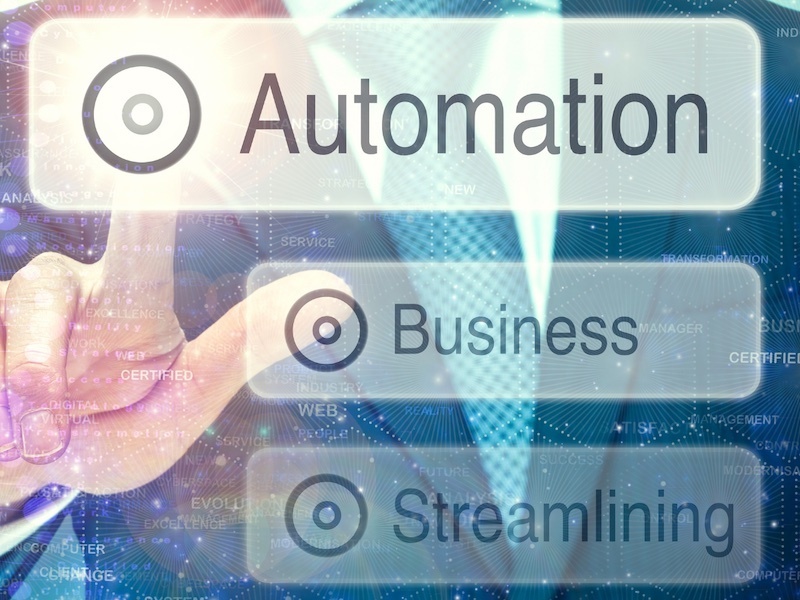Since many MSPs struggle with so many different aspects of their business, it can get overwhelming and frustrating. Due to the cost and time investment it takes to get it done, one of the areas they struggle with is computer setups and onboarding. There are many different variables, scenarios, and other problems that can come up unexpectedly that makes the whole process take more time. Time is money, we know this and well, it is time to look at this one cost center and turn it around into a profit center with automation.
So many settings… so much wasted time
Let’s look at a new computer setup… you take a laptop out of the box, and see what it will take to get it setup and running in a standard environment. There are applications to install, some generic and some specific to a client. Configuration options like the time zone, joining the domain, power settings, and so much more. Windows Updates and Driver Updates, all of these are good practice to have done prior to delivering a computer to a client. Let’s also not forget about the User setup, and the many different items that may entail.
Each of these items take time, which are all done manually or with partial automation efforts placed here or there. In a lot of the cases, it is the way it has always been done and it coming with a cost is normal. Let’s change this and show you why it can be changed, and with only a bit of front loaded effort.
Get into the automation mindset with a checklist
In most cases every MSP has a checklist of items they need to do to get a computer setup, which is the first step of automating the process. If you don’t have a checklist, that is the first item you need to create. Create a generic checklist for all computers, don’t worry too much about client specifics yet, as that can come later. Making this first step towards automation will get you into the “automation mindset” as we call it.
After creating that checklist, look at the software that needs to be installed, list every piece out and review each with these questions:
- Is it an EXE or MSI installation?
- Are there any prerequisites for the installation?
- Can the install be preformed silently? If so, and an EXE, what is the switch (/s, /quiet, etc) to have it run silently?
- Does the install have any special parameters that need to be run? (For example: AV installation may have a site key for client specification)
- Does the manufacturer have a direct download link to a constantly update file?
- If not, can you host the file?
Gathering this information will only assist you with automating these software installations, as they are often the pieces needed to put it all together.
Note the configuration items
After looking at software installation items, review the computer configuration items. What pieces of the computer do you need to change from defaults?
- Do you need to set the Time Zone?
- Does the computer name need to be changed?
- If so, what is the format of the computer name change? (i.e. ABC-WKS-001)
- What about the power settings? Sleep, hibernate, on-lid close/open.
- Does a local user account need to be created?
Each of these options are items that need to be performed on the computer when setting it up and each item needs to be taken into consideration. Knowing what to do for each of them is only going to assist you when working towards automating the whole process.
Result: A rock-solid standard
One of the main problems with computer deployment is that every one of them can be unique. However, it is important that you don’t dwell on every single different potential situation. Narrow it all down, work on the standards, and then think about the unique situations after you have a rock-solid standard.